Try PCmover
Please note the Evaluation copy of PCmover Enterprise requires you to be logged into a domain when testing. If you would like to test Enterprise without this requirement, please contact corpsales@laplink.com to receive an alternate copy of the software.
Thank you for your interest, and for choosing Laplink Software!
Contact Sales

3 Things to Do Before a Windows 10 Migration
Now that Microsoft has finally released Windows 10, plans for a migration, whether as an upgrade or along with a PC refresh, are starting to take hold. There are many important factors to consider when moving to Windows 10. Here we cover three Windows hygiene areas that should be reviewed before moving to a new Windows 10 PC.
- Clean up and organize your data. Don’t migrate a mess. Over time, all of us tend to save documents, photos, or other files in places on our hard drive that we didn’t mean to. Although Laplink PCmover can find your files, photos, and other data wherever on your hard drive they may be, it’s worth it to set aside some time to before moving to a new PC to organize and clean up your data. You may want to get your photos organized into a single library by date or trip. You may want to organize some of your documents and spreadsheets by project. Now’s the time to “clean house” before you “move in” to your new PC.
A related consideration is that, for the first time, your new Windows PC may have a smaller hard drive than your old PC. How can that be? Many new PCs are now coming with solid state hard drives, or SSDs. SSDs are substantially faster and are not prone to mechanical failure. They hare, however, more expensive on a per gigabyte (GB) basis. Your old PC may have had a 500GB traditional hard drive but your new Windows 10 PC may have only a 250GB SSD. One solution is to move some types of large files, such music which is large in aggregate or movies which are large individually, to an external hard drive. This should be completed before doing a migration to the new PC.
- Backup your data. It should go without saying, but backing up your data before performing any type of Windows 10 upgrade or migration is very important. If you are already on a regular backup plan, congratulations. But that may be only half the requirement. Most standard back up plans and programs only back up your data. Because you’re moving to a new operating system and moving not just your data but your applications and settings, you’ll want to back up your entire computer. Not just the data, but the entire hard drive. File-based back up programs are not sufficient for this task. Instead, backup your entire computer using an image-based backup solution, such as Laplink DiskImage.
Protecting your old PC with a perfect image of all your applications, files and settings is the only true disaster recovery solution. While the chances of a true disaster during a migration are very slim, prudence here is the better part of valor. Taking an image-based backup of your old PC provides a way to quickly and easily restore your PC and recover damaged or lost files in the case of an emergency. Plus, after your migration to Windows 10 is complete, you still have a perfect backup to protect you.
- Update your applications. Moving your compatible applications from the old PC to the new PC is the simplest way to be ready to work on your new PC right away. Migrating applications, instead of installing them anew, retains all of your settings in those applications. More importantly, migrating applications means you don’t have to worry about finding the old install DVDs and license codes.
But before you migrate, make sure all the applications are up to date. On the old PC, go to Windows Update for Microsoft apps and, for apps by other publishers, open the application and run a check for updates. Make sure all the apps you want to migrate are up-to-date before you do your migration to Windows 10.
Don’t be caught with your guard down. With the right processes and tools, migrating to Windows 10 can be easy and fast. At Laplink, we’ve been helping people manage their data for over three decades and are the only Windows 10 migration solution recommended by Microsoft. To see how we can help you, visit our website at www.laplink.com


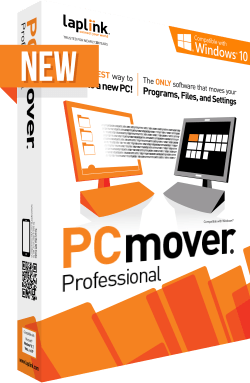
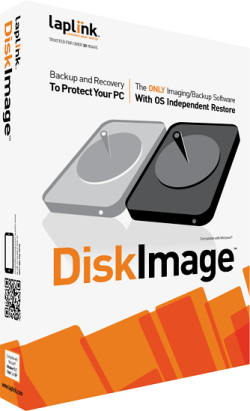

Add Comment