Try PCmover
Please note the Evaluation copy of PCmover Enterprise requires you to be logged into a domain when testing. If you would like to test Enterprise without this requirement, please contact corpsales@laplink.com to receive an alternate copy of the software.
Thank you for your interest, and for choosing Laplink Software!
Contact Sales

Cyber Security Month: The Dangers of Malware and How to Stay Protected
As if right on cue for Cyber Security Month, a new malware named “CryptoLocker” has been hitting people’s hard drives with force.
This malware installs itself into your “Documents and Settings” folder under a randomly generated name. It then adds itself to the list of programs that run every time you log on and eventually creates and uploads an ID for you online. After your ID is created, a public-private key pair is generated, with the public portion being sent back to your computer.
Soon after setting you up, CryptoLocker encrypts all of your files. From important work documents, to spreadsheets, to family photos, CryptoLocker scrambles and locks it all. A pop-up then greets you with a “pay us or lose all your data” message. Typically, CryptoLocker gives users about 100 hours to pay a fee of $300 for the private key to recover their data. If this fee isn’t paid, the key is destroyed and the files are lost.
So, how can you protect yourself from data-napper CryptoLocker? So far, the malware has been finding its way into people’s computers through one of two avenues: email attachments and botnets. This means the easiest ways to avoid CryptoLocker are to never open email attachments from an unknown sender, be wary of unexpected attachments from contacts, and to purge your computer of any malware already present. Existing malware provide an easy alleyway for CryptoLocker to sneak into your PC and begin it’s hostage taking process. You should also make sure your operating system and software are completely updated– most of these include much-needed security hotfixes. Make sure to always update your antivirus and always keep it active.
Of course, along with avoiding CryptoLocker altogether, it’s important to back up your data as well. Other malware does exist, and disasters like theft and spilled coffee do happen. Avoid cloud-based backups, as server errors and crashes happen as well. Laplink offers a comprehensive backup solution with DiskImage and PCmover Image & Drive Assistant. DiskImage takes a perfect copy (image) of your hard drive and stores it on your external media of choice. Take advantage of features like an automated scheduler and hardware independent restore, keeping your files safe and taking the complication out of data protection. PCmover Image & Drive Assistant easily restores the image you’ve created to any new computer, or to your original (now wiped) PC. All applications, files, and settings are transferred and installed ready to use.
Laplink is currently offering this ultimate backup solution online for a special price of $39.95 until October 31, 2013 in honor of National Cyber Security month. To learn more about DiskImage and Image & Drive Assistant, visit Laplink online.
Do you have any data protection tips? Let us know in the comments below, or send a tweet to @Laplink with the tag #CyberSecMonth.


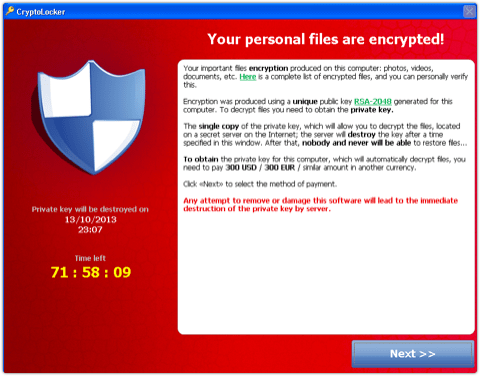
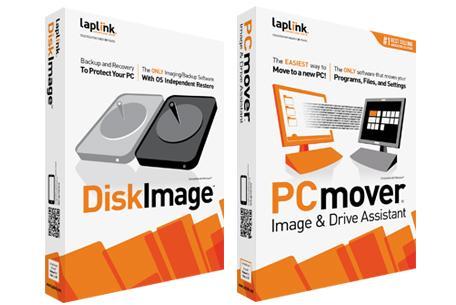
Add Comment