Try PCmover
Please note the Evaluation copy of PCmover Enterprise requires you to be logged into a domain when testing. If you would like to test Enterprise without this requirement, please contact corpsales@laplink.com to receive an alternate copy of the software.
Thank you for your interest, and for choosing Laplink Software!
Contact Sales
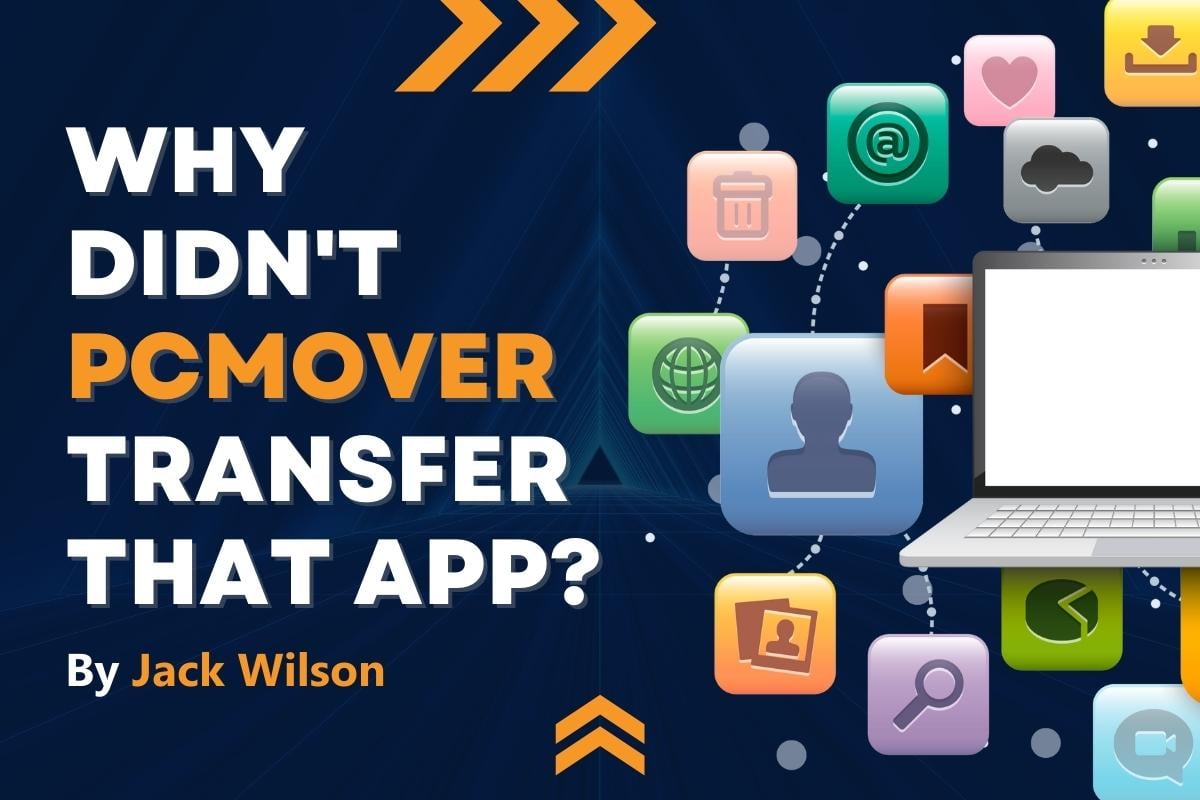
Why didn't PCmover transfer that app?!
PCmover does an amazing job transferring applications from one computer to another so you don’t have to reinstall them yourself. It’s an added benefit, especially if your new PC doesn’t have a CD drive and that’s how you installed the application originally. However, sometimes PCmover chooses not to transfer an application. In even rarer cases, PCmover will transfer an application, but it doesn’t work on the destination PC. Why does this happen and what can you do about it if it happens to you? Let’s break it down.
PCmover creates a list of everything that should transfer from your old computer to the new one. Just as importantly, it also makes a list of what shouldn’t be transferred.
If an application wasn’t transferred to the new PC, here are a few reasons why that might have happened.
The app is not compatible with your destination PC
Unfortunately, there is no universal way that Windows software is created by developers, and sometimes programs may be written using various tricks, undocumented API calls, or something very specific to a certain type of hardware. For example, your old Dell Battery Monitor app probably won’t work on your new Lenovo, and vice-versa. PCmover tries not to transfer apps from your old PC that it knows won’t work on your destination PC — and that’s a good thing.
You’re transferring from a 32-bit to a 64-bit Windows OS
There are quite a few applications that don’t work when moving from a 32-bit operating system to a 64-bit one. Usually, this is only an issue for older computers running Windows 7 that were upgraded from Windows XP or Vista. Regardless, it’s not always possible for PCmover to know which applications do or do not work on a new 64-bit Windows 10 or 11 computer. In fact, in this configuration (32-bit OS to 64-bit OS), PCmover won’t transfer applications by default, unless we have verified that they will work.
Don’t worry — you can override the default behavior. We often recommend that you run PCmover first using its default settings. Then run it again, this time going into the advanced settings and selecting the apps you want to try on the new computer. If they don’t work, no problem. Simply undo the most recent transfer, and they will be removed from the new computer. You can do this as many times as you want, so feel free to experiment!
Your drivers are written specifically for the OS on the old PC
Did you get a dialog box when you installed new software that asks you for permission to install a driver? Usually this occurs when you have an application on your PC built specifically for a piece of hardware, such as a printer, USB camera, mic, or network adapter. Sometimes these drivers are written specifically for that operating system and won’t install or work on the new one. PCmover usually knows about that and blocks those applications. However depending on how the app you’re trying to transfer was developed, PCmover might still attempt to transfer the driver software.
You need to re-download your Windows Store apps
Microsoft has made it impossible for PCmover to migrate most applications acquired from the Microsoft Store. That’s not a problem, though. Simply go to the Microsoft store on the new computer, where you can re-download the applications onto the new PC. Fortunately, PCmover will have transferred the corresponding data files, so for example, you can get right back to your latest high score!
If PCmover transferred an application but it doesn’t work on the new PC, here are the typical reasons that might occur.
It could be one of the reasons listed above
Even if it’s an application we don’t specifically know if it will work or not, PCmover transfers it. In the vast majority of cases, the app will transfer successfully, but for one or a combination of the reasons mentioned above, it may not function properly. Laplink has a team of testers whose job it is to test applications to find out if they transfer and if so, whether they work or not, but the list of possible applications to test is huge.
The app license may be tied to your old PC
Some application licenses will transfer from one machine or another, but some applications are licensed specifically to the machine on which it was installed. Sometimes you can un-license the application on the old machine prior to the transfer and then transfer the application, so it’s worth checking. But re-licensing isn’t always an option. Ultimately, PCmover can’t thwart the licensing scheme of the application.
The file/settings location is hard-coded on the old computer
PCmover does an excellent job of moving a user’s data from one machine to another. For instance, the folder names will be different if your username was Bill on the old computer and William on the new. Most of the time this isn’t a problem because PCmover’s Smart Matching Technology™ puts the files in the right place on the new computer. However, on rare occasions, configuration files have hard-coded locations for the old computer in them, so the application can’t find them on the new PC. Generally, the program will work fine, but your custom settings in the app might not be there.
Is PCmover perfect?
While we strive to make PCmover a perfect solution, in rare cases, we can’t make an application work on your new PC that was not designed to work in that environment. It may be frustrating when an application doesn’t transfer or work on the new PC, but sometimes the solution is as simple as visiting the app’s website for an updated version. Either way, you’ve still saved hours of time and hassle moving from an old PC to a new one with the help of PCmover!
If you have questions, reach out to our customer service center. Our friendly PC transfer pros are available to assist PCmover customers 24/7.
Jack Wilson
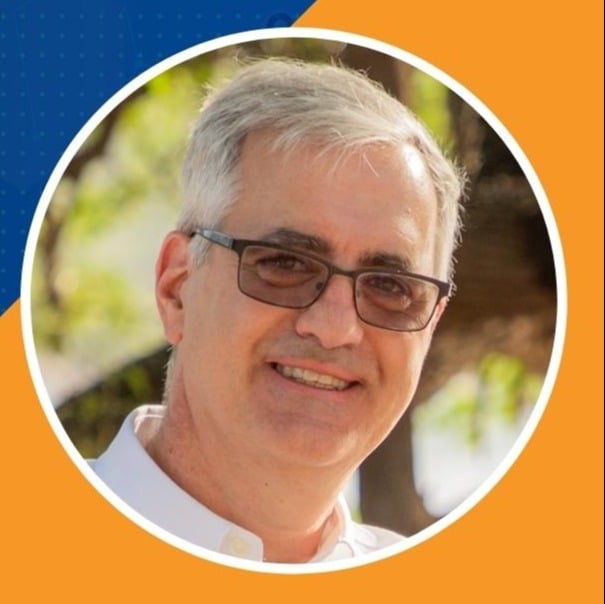
Jack joined Laplink in 1995 and has more than 27 years of experience in a wide variety of software development projects from radar and air defense systems to commercial software. He is a seasoned software developer and has had extensive experience developing network devices and network-enabled applications. Jack’s professional skills were honed at leading companies, including Networks Northwest Inc., Boeing Defense and Space Group, and Westinghouse. Previously, he earned a Bachelor of Science degree in Electrical Engineering from Pennsylvania State University. Jack is an avid electronics enthusiast and presently is a mentor for his local high school robotics team. He is also on the board of the Seattle-Sihanoukville Sister City Association. Jack previously served on the advisory board at...
Read more about Jack Wilson...

Add Comment