Try PCmover
Please note the Evaluation copy of PCmover Enterprise requires you to be logged into a domain when testing. If you would like to test Enterprise without this requirement, please contact corpsales@laplink.com to receive an alternate copy of the software.
Thank you for your interest, and for choosing Laplink Software!
Contact Sales
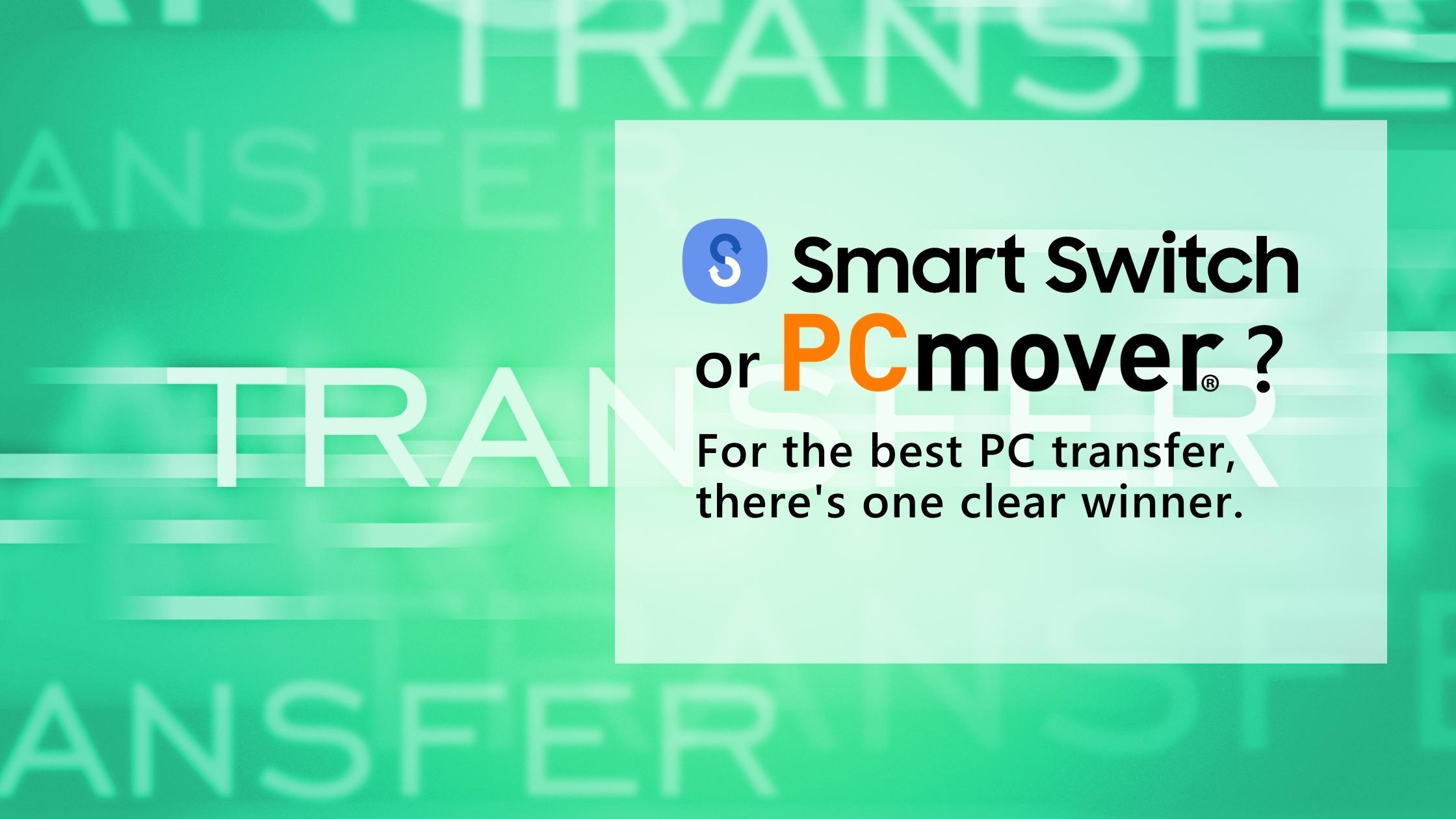
We Compared Samsung’s Smart Switch PC Data Transfer Utility with Laplink’s PCmover and Found a Clear Winner
Moving everything to a new PC can be frustrating, complicated, and time consuming. So, it’s great to see PC manufacturers addressing this issue. However, in our experience, most data transfer software, like Samsung’s Smart Switch for their Galaxy Book line of PCs, has a long way to go to provide the same quality and simplicity attainable with the top-selling brand, Laplink’s PCmover. Our PC migration experts put Samsung Smart Switch to the test to see how it measures up. Here’s what we discovered.
Smart Switch is only for Galaxy Book users
If you have the time and are willing to put in the extra leg work, Samsung Smart Switch will get most of what you want to move transferred over to your new Galaxy Book. However, you’re unlikely to be able to migrate all the data that is stored outside of certain folders. For example, many applications store data in the Programs folder. Smart Switch will leave that behind, so you’ll need to transfer that manually. And, contrary to advertisements, Smart Switch does not transfer any applications. You’ll need to re-download and re-install all your apps. You’ll also need to re-create your folder structure and move your files around – since Smart Switch places all of your files in a single folder. Most of your system settings will not be brought across so you’ll need to redo those as well. Despite these shortcomings and some connectivity issues, we found Samsung Smart Switch to be much better than attempting to move all your data manually to a new Galaxy Book — with bonus points for coming pre-installed.
But what if your new PC is not a Galaxy Book? Unfortunately, Samsung Smart Switch can’t help you. You’ll need to find brand-agnostic transfer software, like from Laplink. PCmover will copy over all your files, data, settings, and apps from any source PC to the destination PC of your choice, regardless of the version of Windows running on either machine — including Windows 11.
Samsung Smart Switch doesn’t really “transfer” apps
Samsung Smart Switch claims to transfer applications. However, upon further investigation, it only addresses Microsoft Store apps — and it doesn’t really transfer them. Instead, Smart Switch provides a list of links to manually re-download each app individually from the Microsoft Store. For most users, it’s actually quicker to log into your Microsoft account and batch-download all applications at once.
But what about the rest of the apps on your PC that didn’t come from the Microsoft Store like Office, Chrome, iTunes, Zoom, TurboTax, and more? Unfortunately, you’ll have to re-download, reinstall, and go hunting for license keys. But with PCmover, there’s no need to re-download or re-install apps – or to find license keys. Your apps are transferred over ready-to use! Combined with transferring all your app settings, that means when you hop onto your new PC, everything is exactly how you expect it to be.
Sixteen settings transfer options just don’t cut it
Your settings are what make your PC feel like home. From your wallpaper background to your Outlook layout, transferring your settings to your new PC means the entire “personality” of your old PC is set up and ready to go on your new one. Samsung Smart Switch will only transfer 16 settings, such as scrolling, pointer, and system volume preferences. Unfortunately, that doesn’t even begin to put a dent in the number of personalized settings required to make a new PC feel familiar. So Smart Switch users will be left with hours of reimplementation of their personalized system and in-app settings.
PCmover, on the other hand, is built to transfer the entire personality of your PC — in other words, your settings. Not only will PCmover transfer options like your wallpaper and Outlook layout, it also transfers most system preferences and in-app settings, such as Office settings, browser favorites, and settings related to other apps.
You’ll probably have to reorganize all your files
Now let’s talk files and data. Samsung Smart Switch prompts users to manually select the files they want to move to the new Galaxy Book. Of course, you need to know where those files exist on your old PC. Do you know where Outlook stores your messages? Don’t worry, most people don’t know that! After you identify and locate all those files, Smart Switch transfers all of them into one single folder. The good news is, if you selected all the files on your old PC that you want to keep, you’re unlikely to lose any data. The bad news is you’ll need to re-implement your file structure on your new Galaxy Book. Depending on the amount of data you need to organize, that could be a daunting task. Furthermore, if you use a cloud directory like OneDrive, you’ll need to log in and re-download all your files from the cloud.
On the other hand, PCmover recreates your file folder structure and transfers all data automatically, including cloud directories. Plus, whether you move some or all of your data, PCmover preserves the existing file structure.
But what if you want to re-organize things a bit at the point of transfer? Maybe optimize storage on your new PC because it has multiple drives, like a smaller SSD and a larger HDD? PCmover has you covered by offering users the option to choose the destination of folders on the new PC and even change Windows default library locations using Reconfigurator technology (FYI, PCmover Reconfigurator is also available as a separate free digital download.)
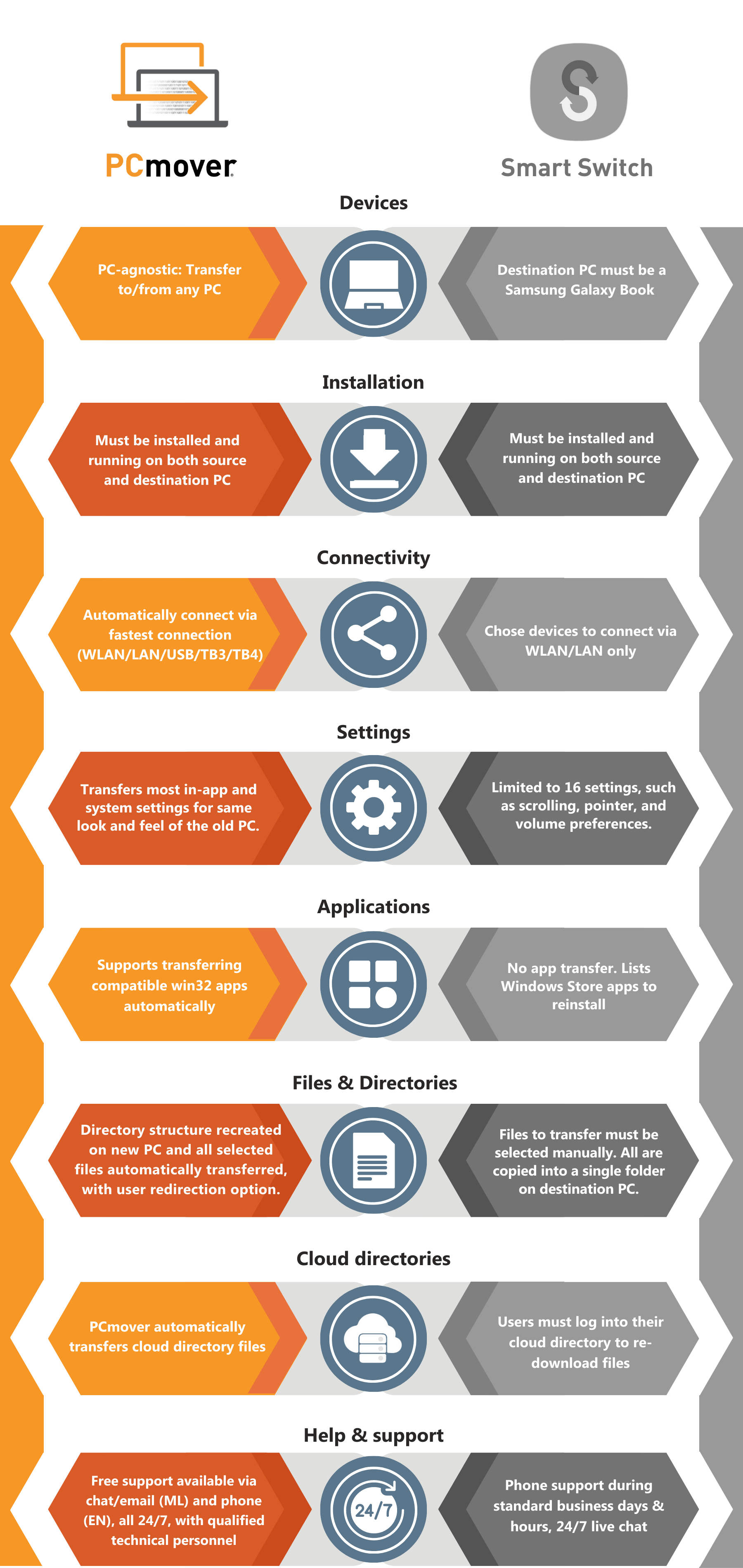
Still deciding? Help is at hand.
Laplink Customer Experience Representatives staff phones and live chat around the clock. They’re knowledgeable PC setup pros dedicated to providing a white glove customer experience and in-depth how-to guidance on any aspect of PCmover. Need to talk to a person about the right product choice for your PC transfer? Contact us and we'll get you started — 24/7.
About Laplink Software, Inc.
For nearly 40 years, Laplink has been a global leader in consumer, SMB, and enterprise PC migration software, and has earned the loyalty and trust of millions of organizations and customers worldwide. The company’s PCmover software saves time and budget, reduces migration risks, and increases efficiency. Only PCmover’s proprietary technology includes full selectivity that transfers data, applications, and settings from an old PC to a new one, even if the two PCs run different versions of Windows. The privately held company was founded in 1983 and is headquartered in Bellevue, Washington.
Briana Blythe
Briana is a lifelong storyteller passionate about authentic, inclusive content. As digital content and communications manager for Laplink, she fosters the human connection in tech through virtual content. Briana’s previous credits include content strategy and creation for Microsoft, Puget Sound Energy, Alaska Airlines, and other household brands. In her free time, she enjoys music, movies, and the performing arts.
Read more about Briana Blythe...

Add Comment