Try PCmover
Please note the Evaluation copy of PCmover Enterprise requires you to be logged into a domain when testing. If you would like to test Enterprise without this requirement, please contact corpsales@laplink.com to receive an alternate copy of the software.
Thank you for your interest, and for choosing Laplink Software!
Contact Sales
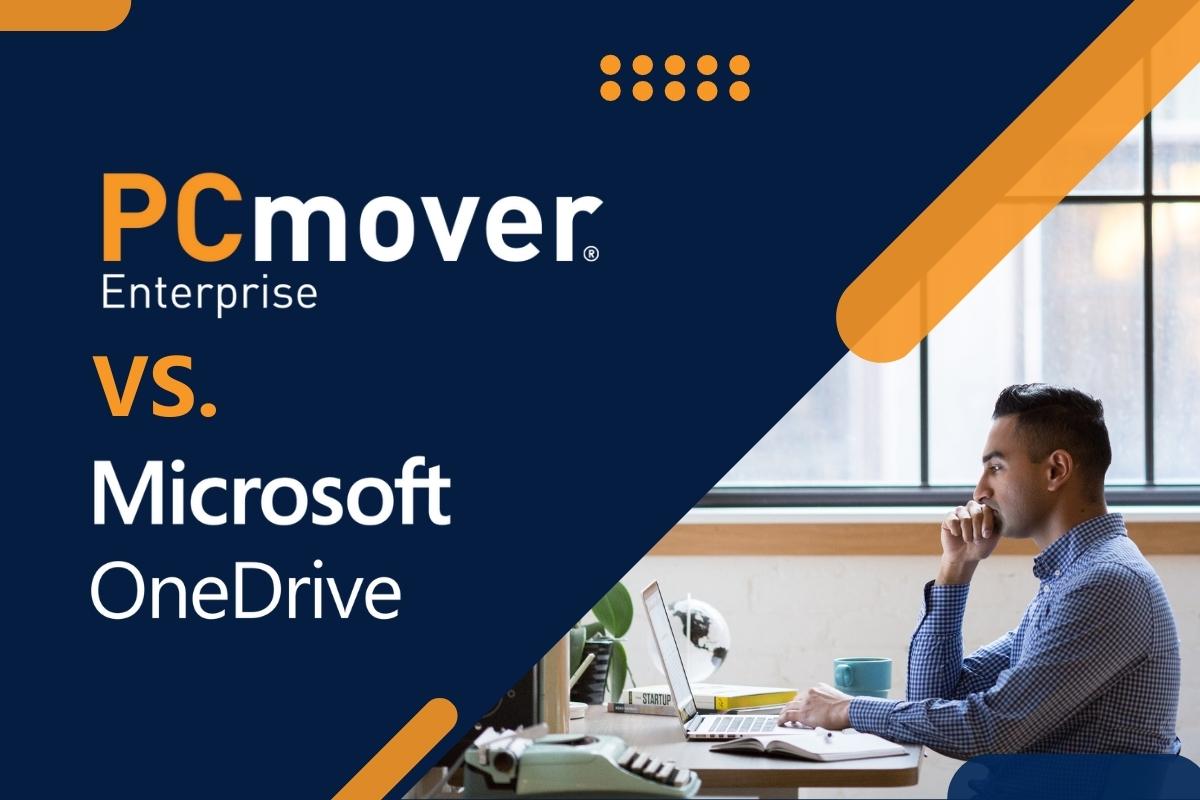
Can I Use Microsoft OneDrive to Migrate to a New PC?
OneDrive by Microsoft offers secure, cloud-based Azure storage for file back-up and collaboration purposes. Users can access their data from any device and share files through OneDrive, Office 365, and SharePoint. However, OneDrive lacks basic functionality and can't be considered a PC migration tool, even with Enterprise State Roaming (ESR). It is typically used to back up files and folders to a Microsoft Azure site and continuously monitors connected desktops for new files in specific locations.
When it comes to migrating a PC's entire personality, OneDrive falls short in providing the necessary basic functions and can even result in counter-productive outcomes. For instance, OneDrive is unable to transfer applications to a new PC, and although it transfers user-defined data in the Documents, Pictures, and Video folders to Azure storage, it fails to scan the old PC for all data in all directories, possibly leading to data loss. Additionally, OneDrive doesn't filter data for file types to create a specific data set, nor does it transfer all registry settings or add necessary settings to the new PC. To make matters worse, OneDrive doesn't support secure direct cable connections to a new PC, and ad-hoc file transfers of all files can potentially congest the network and take a long time to upload, especially since upload speeds are often slower than download speeds.
PCmover Enterprise provides an all-inclusive solution to tackle any migration challenge by enabling the transfer of the complete user personality from an old Windows environment to a new one. It is versatile enough to handle an operating system refresh, deploying an entirely new PC, migrating to a cloud-based VDI environment, or moving to a new Domain or Azure Active Directory account.
PCmover Enterprise aims to create a seamless transition for users by transferring all of their data, including applications, settings, and files, to the new environment. With its default scanning feature, the software can locate user data from non-profile folders and additional local volumes without the need for explicit file type or location specifications. This ensures no loss of data or need for post-migration remediation by the user or service desk. Moreover, PCmover Enterprise supports any source-destination combination of local, domain, AAD, and even MSA accounts, making it easy to migrate from one account type to another, regardless of the user account name.
PCmover Enterprise's easy-to-use wizard guides users through the migration process without requiring local installation. The software supports local, domain, and Azure Active Directory accounts and provides customizable reporting and email alerts for project management, auditing, or billback. PCmover Enterprise enables live, synchronous transfer between two PCs, as well as asynchronous file-based export/import transfer for same-PC reuse and automation. It fully supports virtualized environments and enables migration from an offline Windows environment. Same-PC migration between accounts is possible, and the Policy Manager module offers granular migration configurations. Onboarding and training options, as well as premium support and software maintenance, are available. Custom development for specific features and corporate branding is also possible with PCmover Enterprise. Read the full whitepaper >>
| Features | PCmover Enterprise |
Microsoft OneDrive |
Microsoft OneDrive w/ ESR |
| Transfers selected applications |  |
||
| Transfers user profiles |  |
 1 1 |
|
| Transfers application settings |  |
||
| Transfers user data |  |
 2 2 |
 2 2 |
| Synchronous “live” transfer |  |
High Latency | High Latency |
| Non-network transfer options |  |
Internet Only | Internet Only |
| Asynchronous export/import transfer |  |
||
| Direct cable connectivity support |  |
||
| GUI interface, no coding required |  |
 |
 |
| Interactive transfer support |  |
||
| Policy-defined transfer support |  |
||
| P2V, V2P, V2V support |  |
||
| Migration from offline Windows disk or image |  |
||
| Migration alerts and reports |  |
||
| Support available |  |
||
| Onboarding and training available |  |
||
| Custom development and branding available |  |
1 ESR (Enterprise State Roaming): Selected Windows settings only. Requires an AAD-registered device.
2 Manually selected files only.
About Laplink Software
Trusted for over 40 years, Laplink has been a global leader in consumer, SMB, and enterprise PC migration software, and has earned the loyalty and trust of millions of organizations and customers worldwide. The company’s PCmover software saves time and budget, reduces migration risks, and increases efficiency. Only PCmover’s proprietary technology includes full selectivity that transfers data, applications, and settings from an old PC to a new one, even if the two PCs run different versions of Windows. The privately held company was founded in 1983 and is headquartered in Bellevue, Washington.
Briana Blythe
Briana is a lifelong storyteller passionate about authentic, inclusive content. As digital content and communications manager for Laplink, she fosters the human connection in tech through virtual content. Briana’s previous credits include content strategy and creation for Microsoft, Puget Sound Energy, Alaska Airlines, and other household brands. In her free time, she enjoys music, movies, and the performing arts.
Read more about Briana Blythe...

Add Comment