Downloading PCmover is easy! Here's how to get started.
1. To download PCmover, click the link in the email sent from cleverbridge / Laplink Software Inc. Be sure to check the email wasn’t filtered into a junk folder.
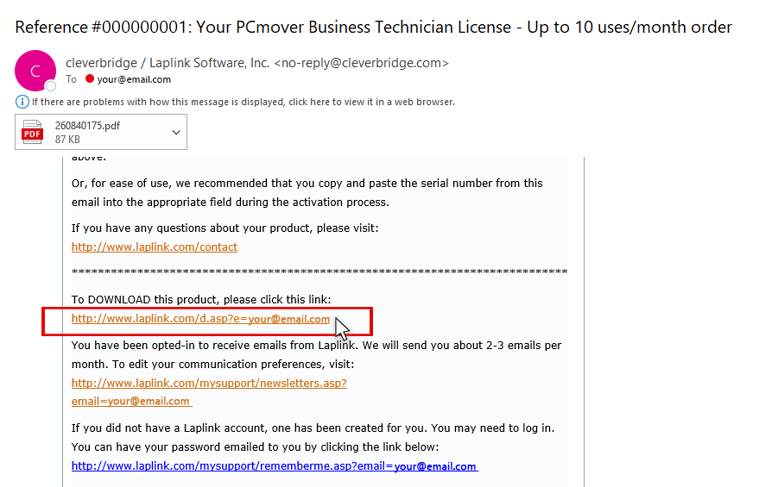
Note: Please keep the cleverbridge reference number for your records. If you need to contact us, it will help us provide you with assistance.
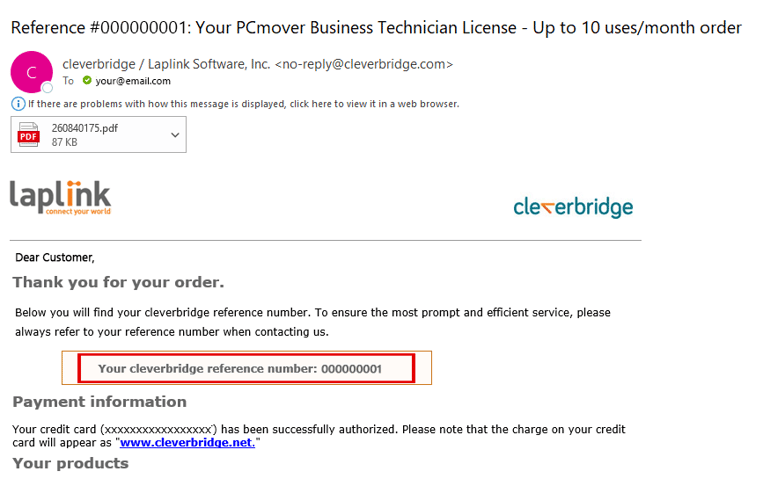
2. Open the folder location to which PCmover was downloaded and double-click the icon.
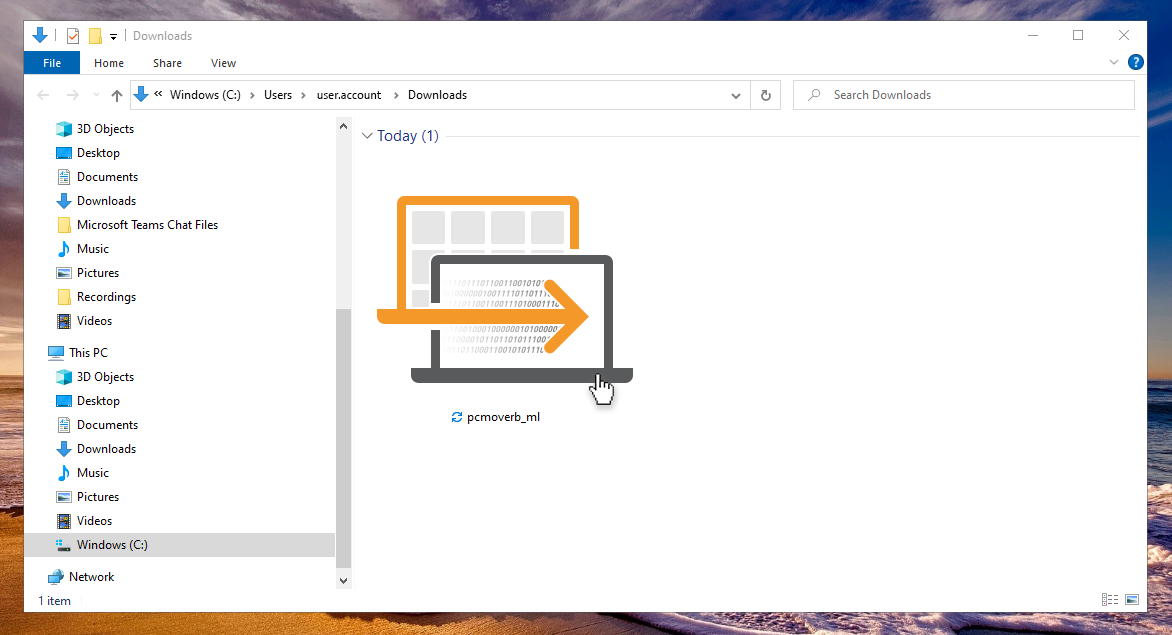
3. Click "Install".
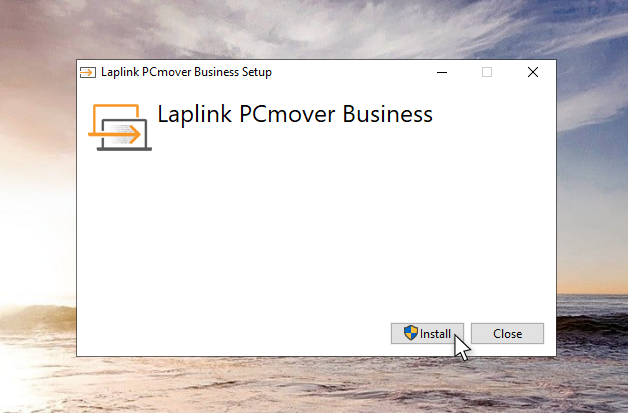
4. When the PCmover Setup Wizard appears, click “Next” to get started. Accept the end-user license agreement, select a destination folder, and click “Install”.
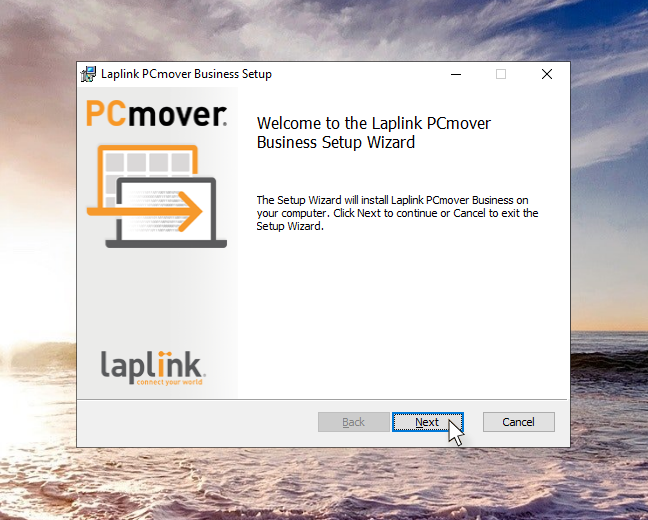
5. Once the PCmover Setup Wizard is completed, click “Finish” to complete the installation.
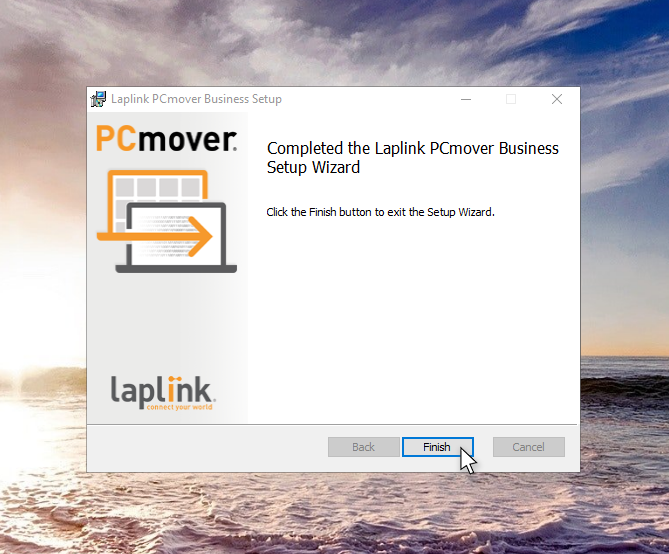
6. Ensure PCmover is downloaded and installed on both the original and the destination PC, and it's ready to transfer!
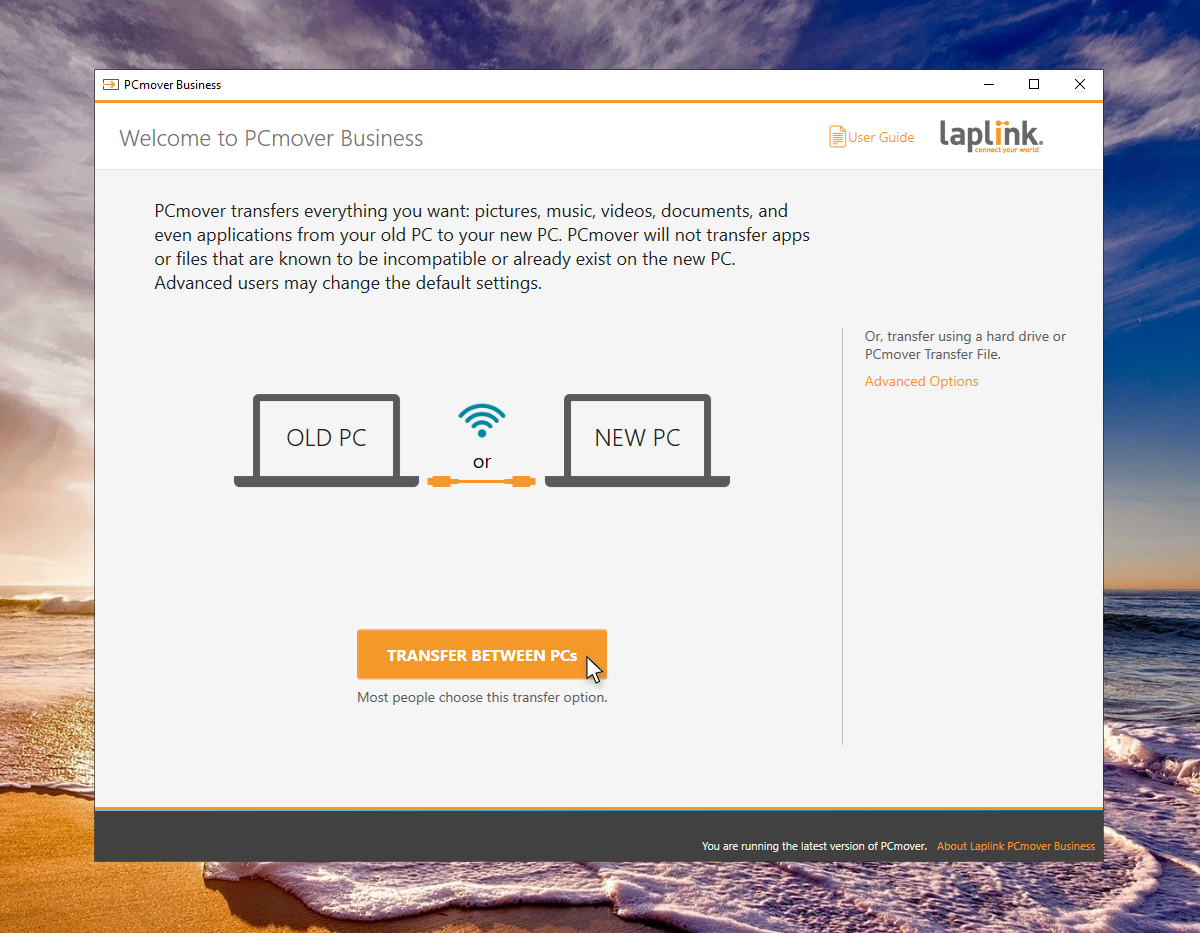
Business Tip
Learn how to install PCmover remotely. PCmover can be installed and run remotely as a portable application from external media (like a USB flash drive) or from a remote location, such as a network drive or shared folder. By running PCmover using one of these methods, it's not necessary to install PCmover locally on each PC. Read more.
Have more questions about PCmover?
Great support is just a click away. Check out our FAQ page or chat with a friendly PCmover expert to get all the answers you need during any stage of your PC transfer. Working late? No problem. We’re here 24/7.
Add Comment