Once PCmover is downloaded, installed, and running, it can take anywhere from a few minutes to several hours to transfer your data, depending on several factors, including:
- The amount of data you need to transfer
- The speed of the source and destination drives
- The connection method you choose
PCmover provide a time estimate for the data transfer in the upper right-hand corner of the Transfer Summary screen.
.png?width=760&name=eng-summary%20(1).png)
While the data transfers, Laplink recommends avoiding using the PCs during the transfer. For the quickest transfer when using the wireless network option, avoid streaming content or copying large files while the transfer is in progress. The type of connection you use can also affect the speed of the transfer.
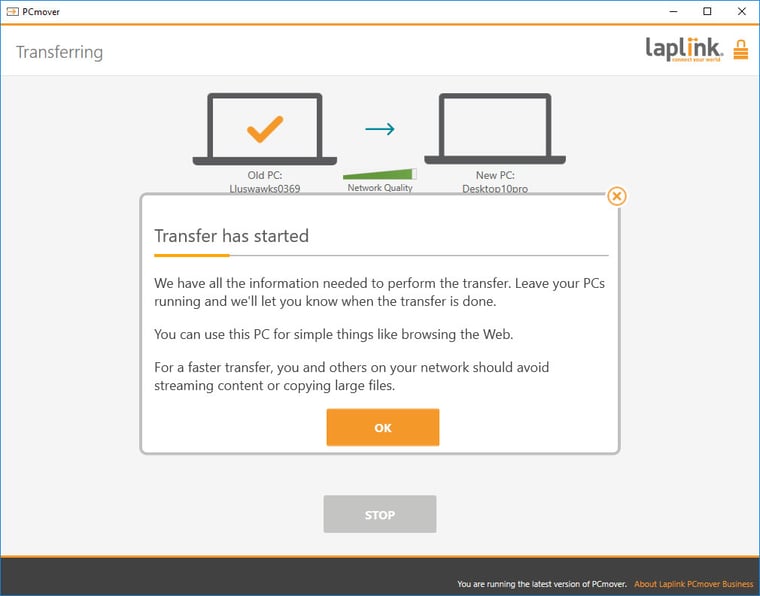
PCmover displays a progress bar that tracks the status of the data transfer.
Has the PCmover progress bar been static for a while?
If the PCmover progress bar doesn’t update for a while, don’t panic. Some files take longer to transfer than others. For example, if PCmover is compressing a large file, the progress bar won’t update until the compression and transfer of that file is complete.
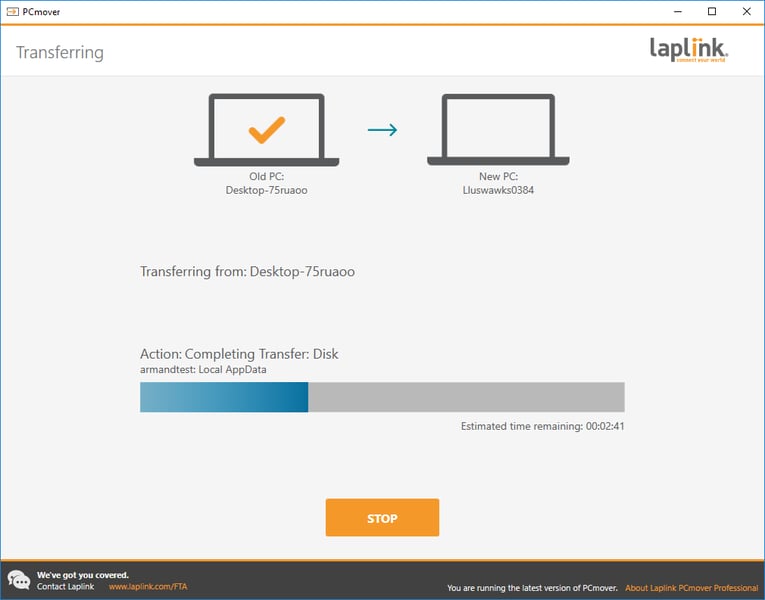
Have more questions about PCmover?
Great support is just a click away. Check out our FAQ page or chat with a friendly PCmover expert to get all the answers you need during any stage of a PC transfer. Working late? No problem. We’re here 24/7.
Add Comment