Try PCmover
Please note the Evaluation copy of PCmover Enterprise requires you to be logged into a domain when testing. If you would like to test Enterprise without this requirement, please contact corpsales@laplink.com to receive an alternate copy of the software.
Thank you for your interest, and for choosing Laplink Software!
Contact Sales
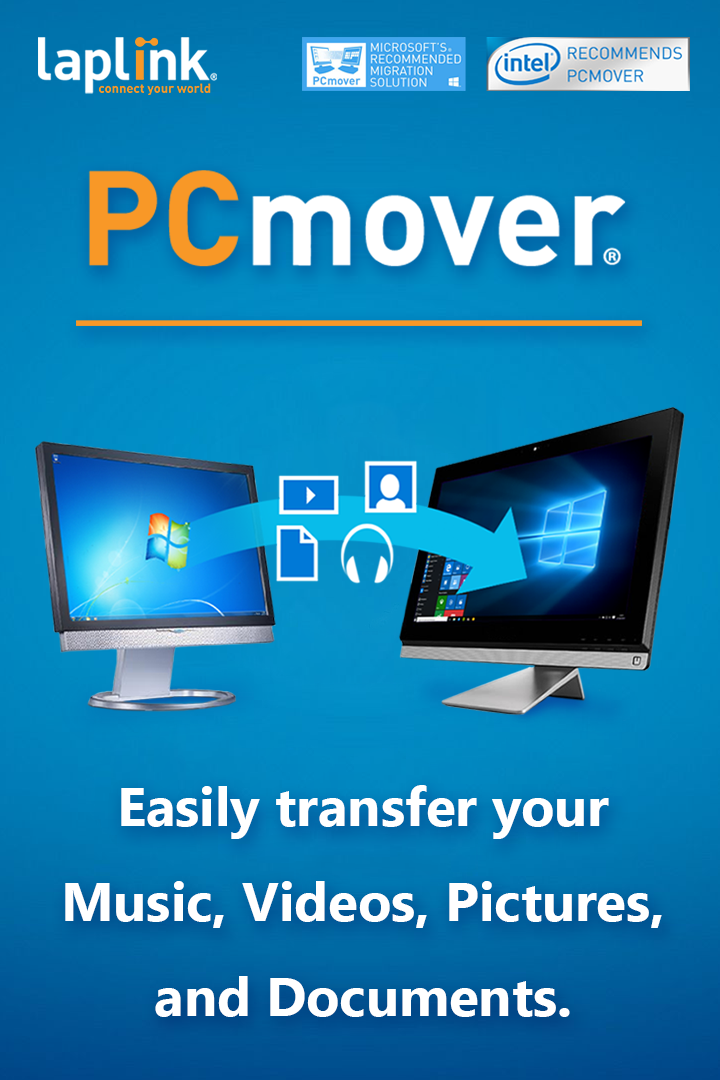
PCmover Windows Store Edition: As easy as a click of a button
Now Available: PCmover Windows Store Edition
Sometimes we all wish life came with an “easy” button. Just press and boom – the house is cleaned, you arrive in a far-off exotic location with no jet lag, and all your tech is upgraded! But with apologies to Staples, we’ve yet to make a real-life “easy button.” Life’s just not that simple.
The good news is that some things really can be made much easier. No one likes the idea of transferring all their stuff (including private information) from an old PC to a new one. The excitement of getting a new PC later turns to dread as the realization sets in that you have a major hassle ahead of you before you’re able fully us your new PC. The good news? Laplink’s PCmover software has been a longtime “easy button” catering to PC setup and data migration. The bad news? There’s a group of users who couldn’t use it… until now.
What is S Mode?
Windows 10 in S Mode is designed to be safer, faster, and more stable than “regular” Windows 10. It was built for the user whose needs are very straightforward. It’s for the user who doesn’t want to worry about cyber-attacks or a virus by installing a possibly unsafe online app. But the safeguards that protect a PC running Windows 10 in S Mode also have inherent restrictions, the trade-off between safety and flexibility.
Don’t Sacrifice Flexibility
Historically, users with Windows 10 PCs in S Mode were forced to manually transfer their data by copying data to and from removable storage (like a USB stick) or by utilizing cloud storage.
Today that changed. In partnership with Microsoft, Laplink is proud to make the leading PC data transfer and migration tool, PCmover, available to users running Windows 10 in S Mode. To get this new version of PCmover, just download and install from the Windows Store or go to the Windows Store on your PC and search for ‘PCmover’.
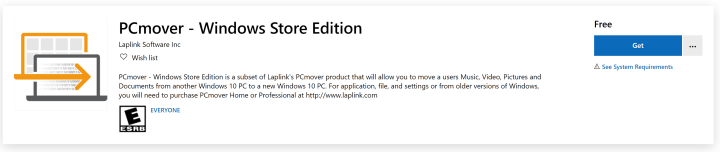
PCmover – Windows Store Edition is the only version of PCmover that makes it possible for an S Mode user to remain in S Mode and easily transfer their personal data – Music, Video, Pictures, Documents, and more – without wasting time or risk leaving important data behind.
Because of the secure environment of Windows 10 in S Mode, the user (and PCmover) only have access to certain data files on the device. While other editions of PCmover support the transfer of data, settings, and apps, due to the restrictions of Windows 10 in S mode, PCmover – Windows Store Edition is limited to only transferring data files such as Music, Video, Pictures, and Documents. Visit here to learn more about other versions of PCmover.
Using PCmover Windows Store Edition
To obtain and use PCmover Windows Store Edition:
- Download and install from the Windows Store
- Ensure both PCs are connected to the same network (LAN, Wi-Fi, or Direct-connect Ethernet)
- Launch PCmover on both PCs to automatically connect both PCs
- Verify the transfer direction is as expected and proceed to analysis
- On the old PC, choose which folders you want to transfer to the new PC
- On the new PC, choose the destination for each of those folders
- Press start, sit back, and let PCmover complete the transfer automatically!
If PCmover users have any questions, they can access this help article for more information on how to get started. And, all PCmover users can take advantage of Laplink’s Free Transfer Assistance program to receive help and support from a certified transfer expert, available 24/7, through phone, chat, or email.
Requirements & Support
System Requirements:
- Windows 10 Version 1709 (’17 Fall Creators Update) or higher
Supported Connections:
- Wi-Fi
- LAN
- Direct Connect Ethernet
Other Requirements:
- PCmover requires both PCs to run the same edition of PCmover
- Internet access is required to download from the Windows Store
- In ‘Free Mode,’ transfer size is limited to 500MB but by entering a valid PCmover Professional or Ultimate serial number, this limitation is removed.
Neil Minetto

Neil is the Senior Director of Inside Sales & Marketing at Laplink, bringing deep expertise in pay-per-click advertising, email marketing, lead nurturing, marketing automation, and digital strategy. His career journey includes leadership roles at Indigo Slate, Oracle, and Zones. Neil earned his BA in Communications, Advertising, and Business from BYU. Outside of work, he’s a golf fanatic (which is an understatement) and loves discovering new places with his wife. Whether it's refining marketing strategies or perfecting his golf swing, Neil is always looking for ways to get better.
Read more about Neil Minetto...
Add Comment