Try PCmover
Please note the Evaluation copy of PCmover Enterprise requires you to be logged into a domain when testing. If you would like to test Enterprise without this requirement, please contact corpsales@laplink.com to receive an alternate copy of the software.
Thank you for your interest, and for choosing Laplink Software!
Contact Sales
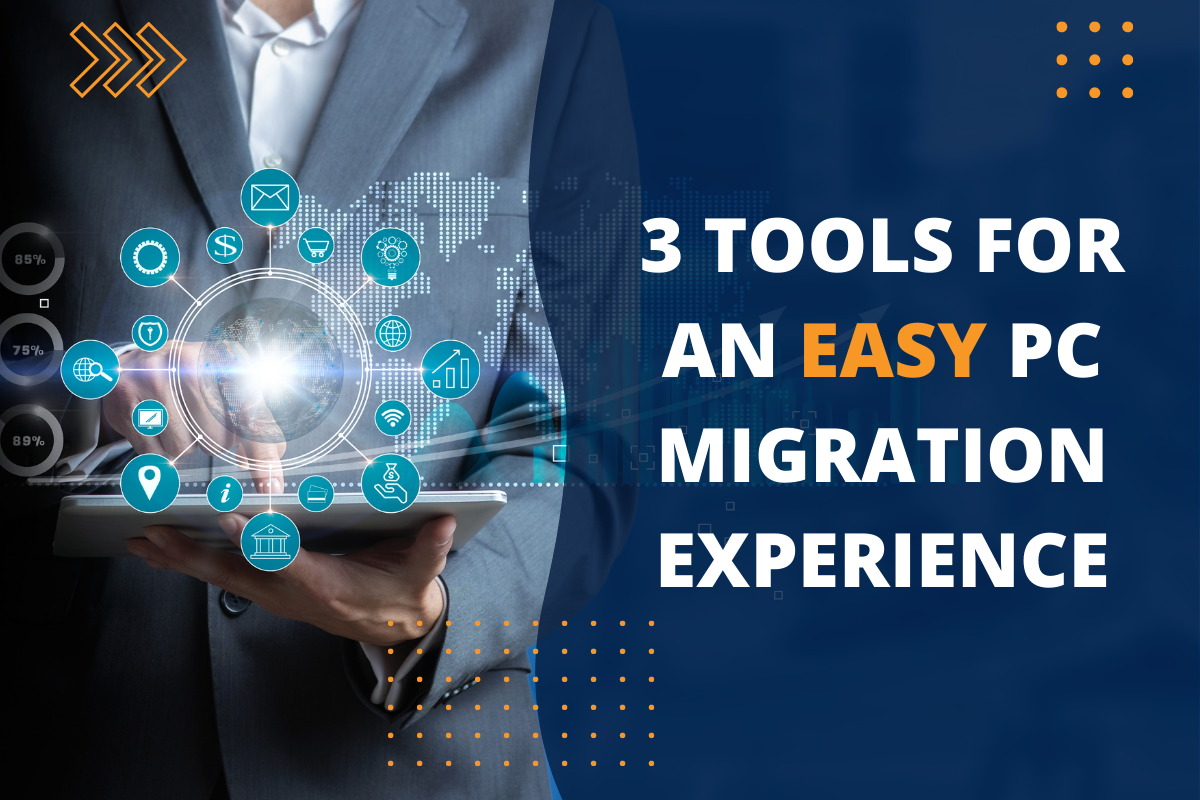
3 tools for an easy PC migration experience
Prior to transferring your entire PC’s files, settings, users, and applications from one PC to a new one, you’ll want to explore three tools that will make the entire process faster, easier, and stress-free.
Here are three tools from Laplink Software that we suggest to make your PC migration experience simple:
1. Back up everything before you start transferring with Laplink DiskImage
DiskImage saves a mirror copy (image) of your entire hard drive to an external media device, protecting against unforeseen data loss due to corrupted systems, viruses, hackers or other malware. DiskImage is the best tool for backing up your PC’s files, settings, and applications. With it, you can schedule regular back-ups in the background without compromising your computer’s performance. Buy it here.
2. Connect your PCs to transfer with the Easy Transfer Cable for Windows
The Easy Transfer Cable for Windows is the fastest tool to connect two PCs and transfer the files, settings, and user profiles from an old PC to a new PC. It’s the best solution for someone with a slow network connection, or without any network at all.
No other “easy transfer cable” works with Windows 10. Laplink’s Easy Transfer Cable supports data migrations PC to PC for Windows XP, Vista, 7, 8/8.1 and 10 computers.
The Easy Transfer Cable from Laplink speeds up the transfer when moving huge amounts of data to a new PC. It doesn’t leave anything behind, and it will not delete anything on the PCs. This cable makes a PC to PC data transfer quick and easy. Buy it from Laplink here.
3. Use PCmover Professional to complete the transfer
PCmover Professional transfers your old Windows applications, files, users, and personalized settings to a new PC, saving hours of time and difficulty when setting up a new PC at home or work. PCmover Professional was rated the number one migration software two years in a row by Top Ten Reviews!
PCmover is Microsoft’s® only recommended solution. The easy-to-use software guides you through the transfer. If you need help, Laplink’s Free Transfer Assistance is available 24/7 by phone or online chat. Keep your old PC’s personality and usability without overwriting your new PC’s features with PCmover Professional. You’ll be set up on your new PC in no time. Buy it at Laplink’s website here.




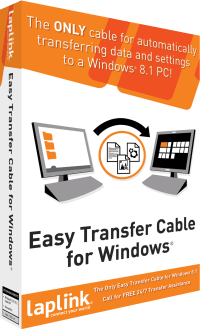
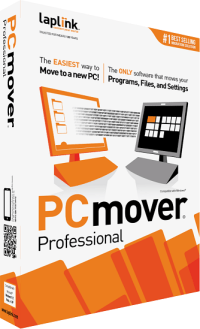
Add Comment