Try PCmover
Please note the Evaluation copy of PCmover Enterprise requires you to be logged into a domain when testing. If you would like to test Enterprise without this requirement, please contact corpsales@laplink.com to receive an alternate copy of the software.
Thank you for your interest, and for choosing Laplink Software!
Contact Sales

Tips for Transferring Files to Windows 10
Moving into a new PC is quite a challenge as Windows 10 has no tools to accomplish this task. For many users, getting their data files such as photos, videos, music, email, contacts, spreadsheets, documents, etc. to their new PC is a major concern and may even result in delaying the purchase of a new PC.
There are four basic options a user can choose from to move data files to a new PC:
- Upload files from the old PC to cloud storage (Google Drive, OneDrive, Dropbox, etc.) Now the user can easily access from anywhere and download the files to their new PC. But if the user has a lot of data, the upload will take a very long time – and, their data might exceed available storage.
- Transfer using a USB stick or external hard drive.
- Transfer across a network user Explorer by sharing the old hard drive to the new PC.
- Use a file transfer utility.
The key problem to all of the above options is that the user must know what they desire to transfer, must know where the data is located on the old PC, and must manage the process.
The secondary problem is that there’s a good chance the user really wants more than just data files which they might not realize. A typical user will miss quite a bit of data – perhaps they leave behind their Outlook data, files they accidentally saved in an unusual location, data related to a specific application that was saved in the application’s folder (such as tax files), Internet favorites, shortcuts, and much more.
Laplink offers a better option. PCmover Professional is the only software that can selectively move programs, files and settings from an old Windows PC to a new PC. It’s fast, easy, and powerful.
- Simply install PCmover on both of the computers and follow the simple wizard to transfer everything desired to the new PC.
- Users don’t need to know where the location of their files; PCmover knows and will find and transfer all files a user wants regardless of where they were saved.
- PCmover transfers more than just data files. It also automatically transfers all selected programs and settings. And programs are transferred ready to use on the new PC so a user doesn’t need to reinstall them or find old CDs or license keys.
- PCmover transfers using any home or business network (wired or wireless) or using a direct-connect (Laplink High Speed Transfer Cable.
- Once a user completes the short wizard, they walk away and PCmover does the rest.
- Laplink also provides free 24/7 transfer assistance from certified PC migration experts who will guide the user through the transfer over the phone or by remote control.
Laplink also offers PCmover Enterprise which leverages the PCmover technology to allows IT departments to easily set up and manage controlled PC deployment projects for one thousand to hundreds of thousands of PCs.
Organizations using PCmover Enterprise typically save over $300 per PC deployed by reducing deployment labor, post-migration support and help desk calls, as well as user down time – and end user satisfaction is higher.
If a user is certain they only want to copy data files, Laplink Sync is an easy and powerful solution that will transfer files between PCs, Macs, Android, and iOS devices utilizing a 3-step wizard. Files are transferred directly between devices to protect privacy (i.e., no copies exist in cloud storage). Laplink Sync can be used to transfer files or to keep files synchronized between devices.
Thomas Koll, CEO

As Chairman of the Board and CEO of Laplink, Thomas guides the company’s strategic direction. Prior to joining Laplink in 2003, Thomas was Chairman of the Board for Infowave, where he was involved in interfacing with global business and financial communities. Thomas also served as Infowave’s Chief Executive Officer from February 2001 to April 2002. Prior to joining Infowave, Thomas worked at Microsoft for more than 13 years. He was Corporate Vice President of Microsoft’s Network Solutions Group where he was responsible for Microsoft’s worldwide business with telecommunication companies. Thomas was instrumental in developing Microsoft’s vision for the communications industry and led the development of strategic partnerships in mobility, broadband and hosting. Previously, he was General...
Read more about Thomas Koll, CEO...


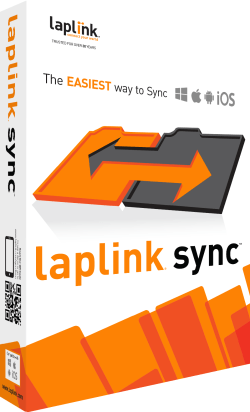
Add Comment