Try PCmover
Please note the Evaluation copy of PCmover Enterprise requires you to be logged into a domain when testing. If you would like to test Enterprise without this requirement, please contact corpsales@laplink.com to receive an alternate copy of the software.
Thank you for your interest, and for choosing Laplink Software!
Contact Sales

A Solution to the Windows Upgrade Dilemma
PCmover supports 2 core migration scenarios:
- PC to PC Migration
- In-place Upgrade
1. The Standard PC to PC Migration
The easiest way to enjoy the latest Windows release is to buy a new PC loaded with the new OS, and to use PCmover to migrate all of the applications, data, and settings to the new PC using a Laplink Ethernet or USB Transfer cable, a network connection, or external media (e.g., external USB hard drive).
An alternative way is to either create an image on an external hard drive (PCmover provides the necessary functionality to do that) or to take the existing hard drive out of the old PC and to connect the old hard drive (or the image) to the new PC, load PCmover, and all applications, data, and settings will be transferred to the new PC.
2. The In-Place Upgrade: Custom Install without Drive Formatting
All Windows XP, Vista, and 32-bit Windows 7/8/8.1 users who upgrade to Windows 10 will be required to perform a clean (custom) install. The user will likely be able to choose between re-formatting their hard drive and installing Windows 10 without a re-format.
For users who have no external device or do not want to take the extra step, and still want to upgrade their PC to Windows 10 without losing all of their data and settings (without having to re-install all their applications), PCmover offers an easy solution.
Simply install Windows 10 without re-formatting the hard drive (customer install), subsequently install and run PCmover which will automatically restore all the applications, data and settings from the Windows.old directory. This is the only method to perform an in-place upgrade from Windows XP, Vista, and 32-bit Windows 7 to Windows 10 without having to re-install all your applications and without having to back up all your data in advance.
Users might insist on a clean install or need to have a pre-defined image of Windows 10 installed. In this case PCmover (Business Edition only) can run PCmover on the source PC and move all applications, data and settings to external storage. After the PC is reformatted and Windows 10 is installed, the user can then re-install PCmover, which will automatically restore the applications, data, and settings to the PC.
Depending on the size of the installed data, it is recommended to use an external or network hard drive rather than online storage, as bandwidth and speed limitations can throttle performance dramatically.
Thomas Koll, CEO

As Chairman of the Board and CEO of Laplink, Thomas guides the company’s strategic direction. Prior to joining Laplink in 2003, Thomas was Chairman of the Board for Infowave, where he was involved in interfacing with global business and financial communities. Thomas also served as Infowave’s Chief Executive Officer from February 2001 to April 2002. Prior to joining Infowave, Thomas worked at Microsoft for more than 13 years. He was Corporate Vice President of Microsoft’s Network Solutions Group where he was responsible for Microsoft’s worldwide business with telecommunication companies. Thomas was instrumental in developing Microsoft’s vision for the communications industry and led the development of strategic partnerships in mobility, broadband and hosting. Previously, he was General...
Read more about Thomas Koll, CEO...

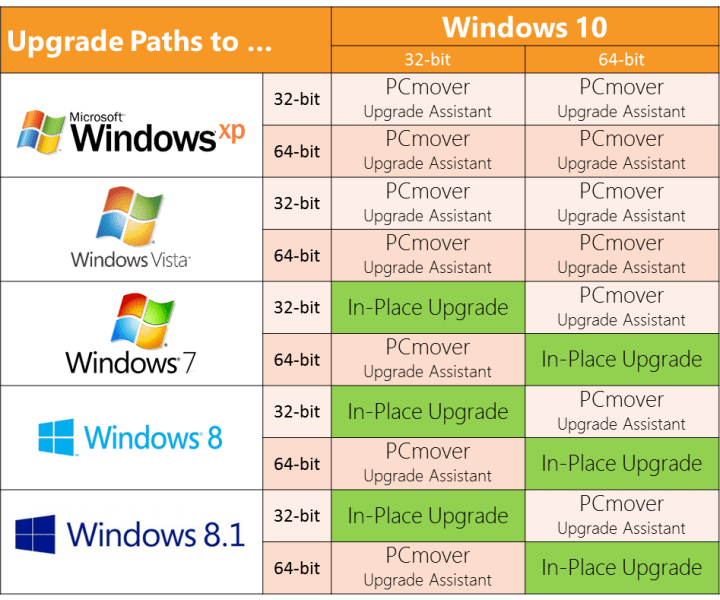
Add Comment