Try PCmover
Please note the Evaluation copy of PCmover Enterprise requires you to be logged into a domain when testing. If you would like to test Enterprise without this requirement, please contact corpsales@laplink.com to receive an alternate copy of the software.
Thank you for your interest, and for choosing Laplink Software!
Contact Sales
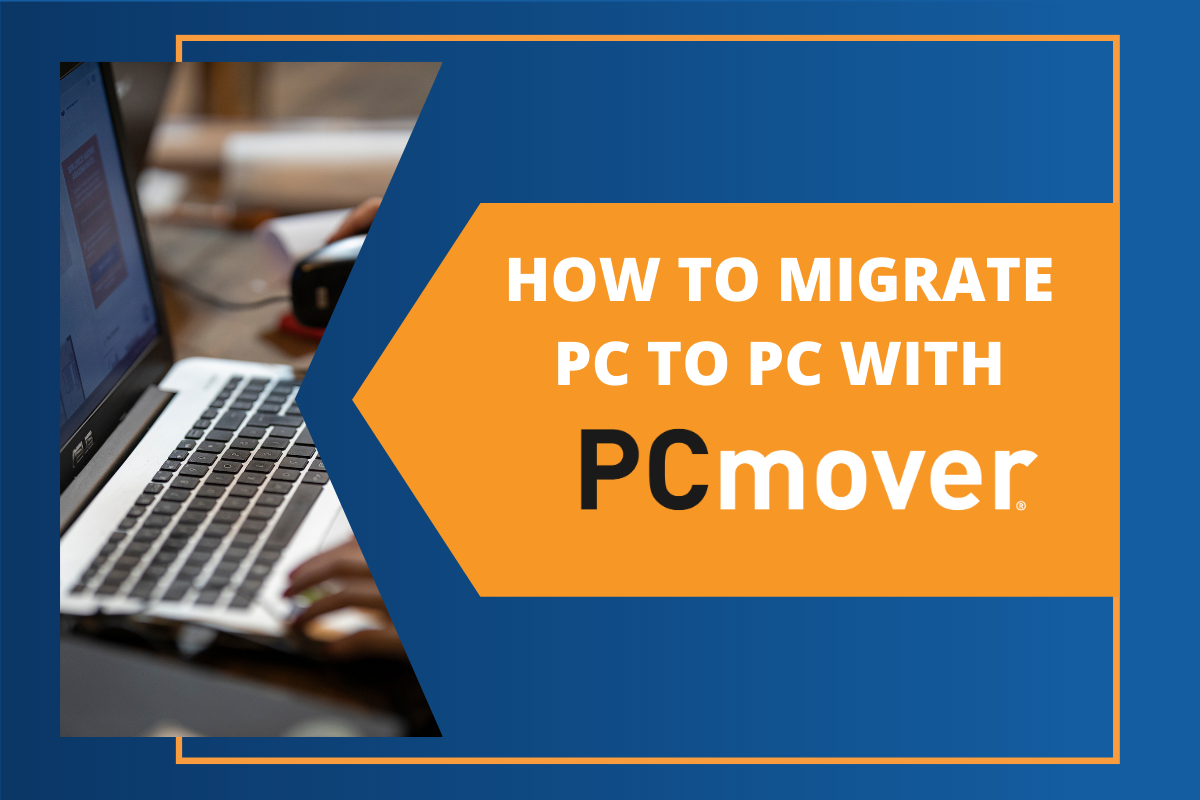
How to migrate PC to PC with Laplink’s PCmover
If there’s one thing that every person can agree on it’s that there is usually not enough time in the day to get everything done that you need to do. Between work, errands, and busy weekends in the summertime, it’s nearly impossible to find the hours–or days!–needed to manually migrate thousands of files and folders from an old PC to a new PC you bought this month with Windows 10 on it.
Most people replace their PC every 3-6 years. During those years, you’ve created thousands of personalized settings on your PC. These settings can be things like how you set up the sound, or the mouse and touchpad settings, or your energy-saving settings which are all managed in the Control Panel. Over the lifetime of your PC, these settings take seconds to setup, but imagine starting from ground zero when you buy a new PC, and being forced to reconfigure every single setting in place? That task alone would be enough to make anyone power off their new PC and walk away in frustration.
The most valuable data on your old PC is without a doubt the applications that have been downloaded, purchased, or installed. Fortunately, more and more applications are digital software downloads, typically available for free on the web. But it is still common to have applications (“programs”) installed on your PC that were originally installed by CD. And even with those digital software programs you installed years ago, they required a specific serial number which you more than likely never wrote down.
Repurchasing your many applications and taking the time to reinstall each one would be a significant drain on your time and your wallet!
The bottom line is this: it would be a great weight off of your shoulders if there was one simple solution that could successfully, quickly, and inexpensively migrate the files, folders, settings, user profiles, and all of the applications you rely on from your old PC to the new one you just bought. Not to mention, all of that data has to be compatible with your new Windows 10 system, without overwriting any of the new OS’s features or settings.
The answer is Laplink’s PCmover Professional software. This all-in-one software solution allows you to quickly and easily download the program onto your old PC and your new PC, and following the easy-to-use wizard interface, you are prompted to select and transfer a complete list of your files, folders, thousands of settings, user profiles, and all applications* from your old Windows PC to your new Windows 10 PC. Once you’ve selected everything, start the transfer, and walk away. PCmover will finish the job for you in a fraction of the time so that you can start enjoying your new PC right away.
When the transfer is finished, your new PC will have the personality and data on it so that it looks and behaves exactly like your old PC did. You’ll save time because everything will be located exactly where you remember it being. No time will be wasted refamiliarizing yourself with a new system; you’ll be able to enjoy all of Windows 10’s new features, but with all of the data you want and need on the new PC.
PCmover Professional by Laplink really is the best solution for a fast migration of all of your data, settings, profiles, and applications from your old Windows PC to a new one, including Windows 10.
If you bought a new PC recently, click here to purchase PCmover Professional on pre-sale before the offer expires on July 29!



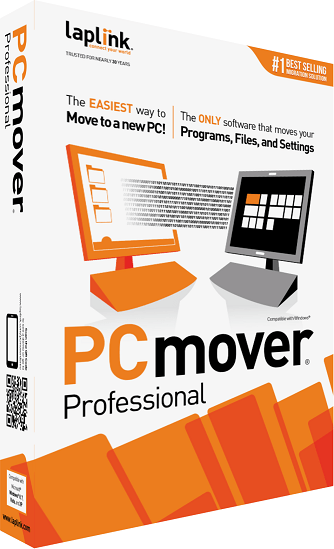
Add Comment