Try PCmover
Please note the Evaluation copy of PCmover Enterprise requires you to be logged into a domain when testing. If you would like to test Enterprise without this requirement, please contact corpsales@laplink.com to receive an alternate copy of the software.
Thank you for your interest, and for choosing Laplink Software!
Contact Sales
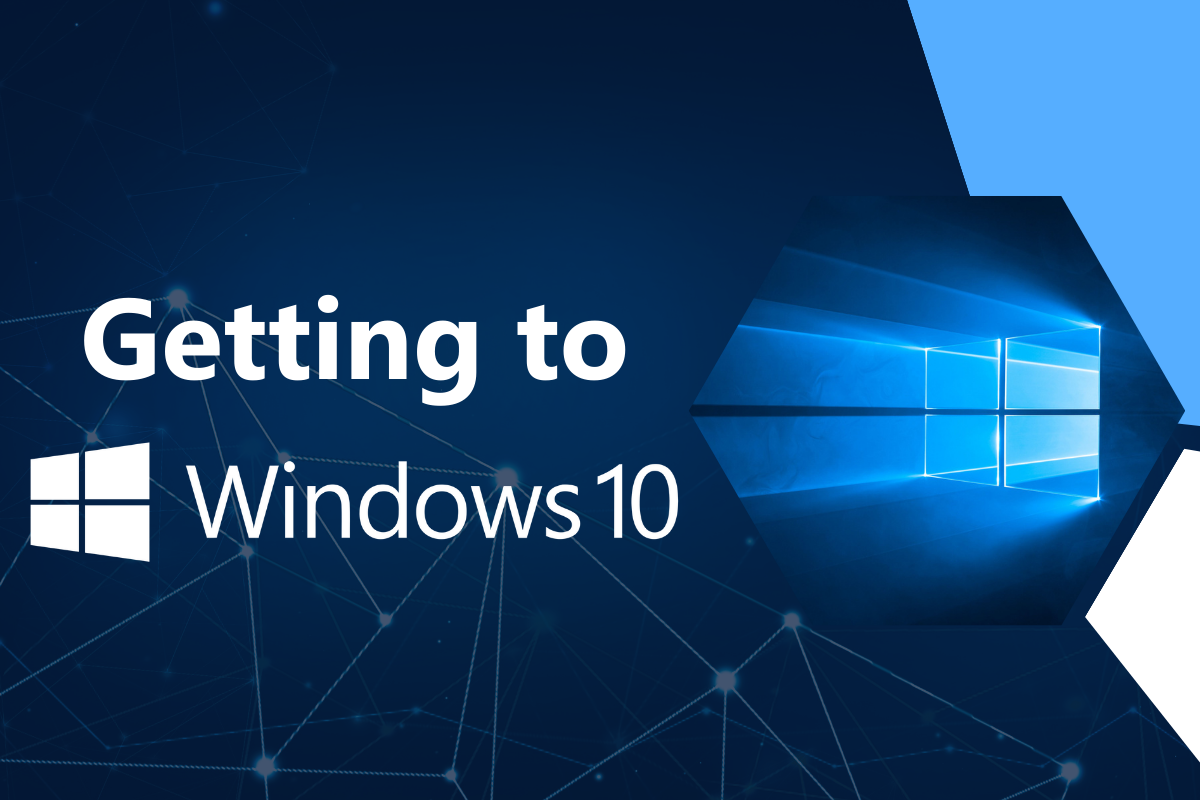
Getting to Windows 10
Of the greater than 100 different ways to move to Windows 10 from Windows XP, Vista, 7, 8, and 8.1, less than 20 are allowed by Microsoft to implement an in-place upgrade.
This means that very few of the scenarios keep your applications, data and settings “in-place”– in other words, still installed on your computer, and in the same location as before.
The debut of Windows 10 is likely to have the effect of increasing the demand for PCs with a mouse and keyboard. Yet even in mature regions, which are actually strong markets such as the United States, PC sales are still expected to drop by 5.1 percent this year, despite the arrival of Windows 10. Microsoft’s announcement that upgrades to Windows 10 would be free for the first year for all Windows 7, 8, and 8.1 users also likely had the effecet of discouraging new PC sales. With such an easy option to upgrade directly to the new OS without updating hardware, the first year of the Windows 10 release is likely not going to see huge jumps in new PC sales.
One challenge will remain for users upgrading to Windows 10 for free: while there are many ways to migrate data and applications PC to PC, few scenarios actually support an in-place upgrade without erasing the old data, or overwriting the new OS. For any remaining Windows XP users, all Windows Vista users, any 32-bit Windows 7 users, and any users remaining on Windows 8, they cannot easily upgrade to the new OS without purchasing third party software.
While users of 64-bit Windows 7 and users of Windows 8.1 will have a comparatively easier time, it still won’t be a straightforward process.
All other scenarios require a “clean install” of Windows which can be done either by reformatting the hard drive or by “over-installing” the new operating system. Both cases result in the applications, data, and settings being moved to different directories and the applications are not registered with the new OS.
If you want to know how to complete an in-place upgrade to Windows 10 with Laplink’s PCmover software, watch this video here.
Thomas Koll, CEO

As Chairman of the Board and CEO of Laplink, Thomas guides the company’s strategic direction. Prior to joining Laplink in 2003, Thomas was Chairman of the Board for Infowave, where he was involved in interfacing with global business and financial communities. Thomas also served as Infowave’s Chief Executive Officer from February 2001 to April 2002. Prior to joining Infowave, Thomas worked at Microsoft for more than 13 years. He was Corporate Vice President of Microsoft’s Network Solutions Group where he was responsible for Microsoft’s worldwide business with telecommunication companies. Thomas was instrumental in developing Microsoft’s vision for the communications industry and led the development of strategic partnerships in mobility, broadband and hosting. Previously, he was General...
Read more about Thomas Koll, CEO...


Add Comment