Try PCmover
Please note the Evaluation copy of PCmover Enterprise requires you to be logged into a domain when testing. If you would like to test Enterprise without this requirement, please contact corpsales@laplink.com to receive an alternate copy of the software.
Thank you for your interest, and for choosing Laplink Software!
Contact Sales
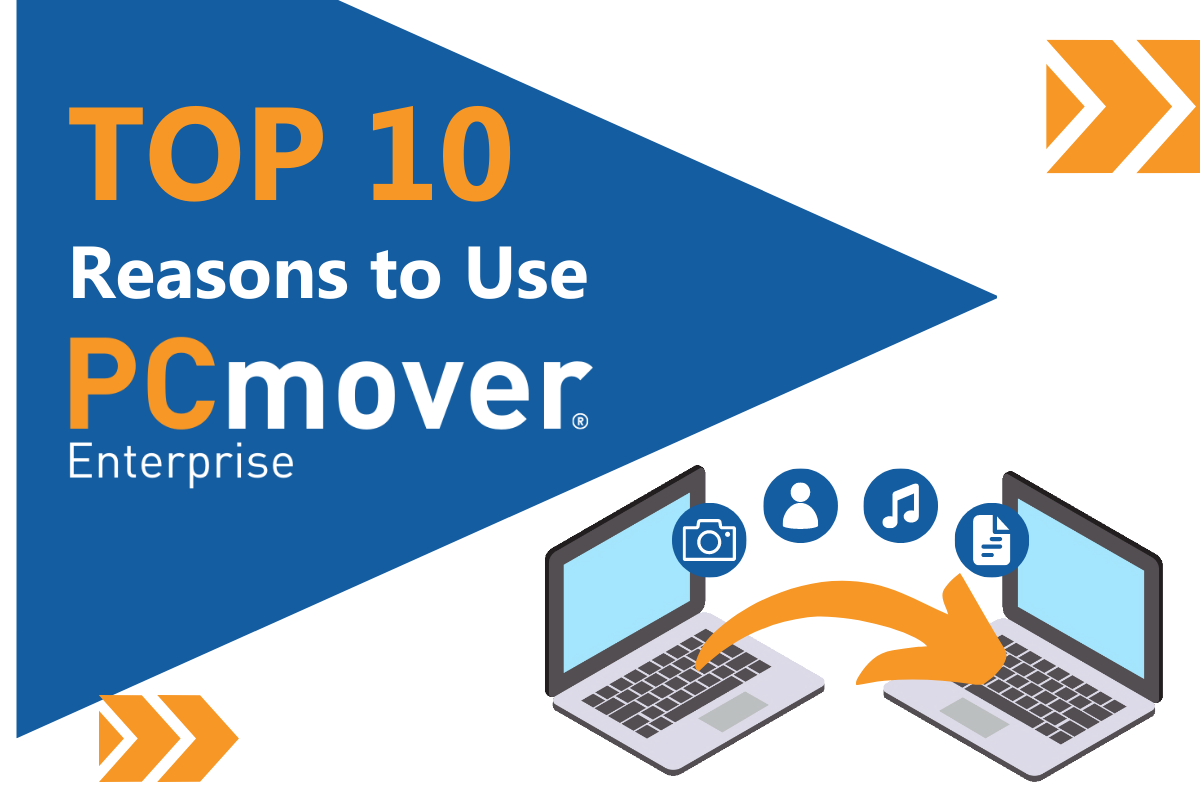
The TOP 10 Reasons to Use Laplink® PCmover® Enterprise
Often I am asked to name the top 10 reasons why our customers select PCmover Enterprise. Each organization has different requirements, which means not all these reasons are applicable to every situation. However, from many discussions and customer feedback, I have comprised this generalized list:
- PCmover copies applications from an old PC to a new PC and “installs” them automatically, even between different versions of Windows. This is actually not easy. No other product available offers this feature. Most competing solutions move data and settings only; or if they move applications, the usage scenario is very restricted (e.g., copying an image of the old PC to a virtual machine on the new PC).
- The Policy Manager in PCmover Enterprise allows the IT administrator to easily structure the migration of applications, data, and settings to the specific needs of the organization, department, or user group. Migration options for PCmover can be pre-defined in a policy file that allows the end-user or IT staff to execute the actual migration of applications, data, and settings while still being controlled by the administrator. The Policy Manager, unlike many IT tools, is easy to learn and requires no third-party consultants or programmers. An IT administrator can create a policy with minimal training, providing full control with flexibility to execute from a centralized location or to do so in a decentralized process. And PCmover will provide reports and notifications to supervisors. The result is “IT Managed migrations even for unmanaged PCs” which only PCmover can deliver.
- PCmover saves organizations a minimum of $300 dollars per desktop deployed or upgraded. In general, PCmover generates savings for any organization, from businesses to educational institutions to government agencies. In some extreme examples, we have customers claim that PCmover has saved them over $1500 in logistical costs per new PC deployed/ A migration could be performed locally in a remote location without sending IT personnel or shipping loaner PCs back and forth – all while allowing the IT administrator to remain in full control of the migration. Laplink has published several white papers on the subject.
- PCmover is easy to use and is a low fixed investment. Most organizations using PCmover have chosen to do so because they can save a lot of time, money, and aggravation. By using PCmover, organizations are utilizing a fully-automated process without a significant upfront investment and are replacing a much more manual process. Some competing software is also low investment, but then significant labor costs are incurred to develop customized scripting and related testing. PCmover is so easy to use that organizations often allow their end-users to kick-off a zero- or light-touch migration process. The preparation and testing of PCmover Enterprise as well as perfecting the policies used in different departments and user groups is minimal with savings 10-20 times the cost of the software.
- PCmover can be used with any connectivity options. PCs can be connected across the local network (LAN or WLAN) or direct PC-to-PC using a Laplink USB or Ethernet cable. Even a migration via external media (e.g., network server, portable hard drive, etc.) is supported. No matter where the PCs are located and even if not on a network, PCmover is able to perform its functions.
- PCmover supports In-Place Upgrade Scenarios even when Microsoft does not, such as upgrading from Windows XP to Windows 7. A high percentage of PCs currently running Windows XP can run Windows 7 without any problems. Microsoft chose not to support this upgrade scenario. In fact, Microsoft suggests that all applications be reinstalled and the settings reconfigured. PCmover solves this problem and saves a substantial mount of IT time and end-user downtime with very little cost or effort. It is the only software to reassign all applications, settings, and data to your new Windows 7 environment. After a “custom” install of Windows (no re-formatting of the hard drive), PCmover does the rest.
- PCmover restores images and hard drives independent of the Windows operating system. If you want to restore an image of a Windows XP computer after a catastrophic failure to a brand-new hardware, you will have a very difficult time. Using your imaging software, the XP image cannot be restored to a new Windows 7 PC without overwriting Windows 7; and it is almost certain that Windows XP could not properly support your new hardware. Again, PCmover is the only software that can restore your applications, data, and settings from an old image to a new PC when the operating system is different. The same concept applies to transferring the contents from an old hard drive to a new PC. After connecting the hard drive to the new PC, use PCmover Image Assistant to automatically transfer the applications, data, and settings from that old hard drive to your new PC – without affecting your new operating system.
- PCmover integrates with the Microsoft System Center Configuration Manager (SCCM) and Microsoft Endpoint Configuration Manager (MECM). Many customers use Microsoft's SCCM or MECM to perform their roll-outs to new PCs. PCmover not only integrates easily with both products – Laplink is actually a certified SCCM Partner. It also extends the functionality of Microsoft’s User State Migration Tool (USMT), which is often used to perform basic migration functions. The USMT, like with most free tools from Microsoft, requires a costly investment upfront to script the procedures for USMT to perform.
- PCmover doesn’t leave data behind, even if encrypted. Many competing solutions define what folders contain data to be migrated to the new PC. However, if end-users are able to set up and use folders on their old PC, then it is almost impossible to be sure the data is captured and copied to the new PC. This is not a problem for PCmover. Encrypted data is not a problem for PCmover if the same encryption software is used by both the new and old PC. You can manage a migration project without modifying or removing encryption software, which ensures a safe, secure, and efficient transfer of data between PCs. Many large corporations and government entities have selected PCmover because it effortlessly supports encryption technologies.
- PCmover has superior user management functions. Not only does PCmover transfer all installed users (Professional, Business and Enterprise editions), it supports domain users, non-domain users, and users that may or may not be connected to the corporate network. With PCmover, you can selectively choose user accounts, change user mappings, or filter non-essential users, giving you complete control over who gets transferred. PCmover also supports the migration of users between different domains, making PCmover the perfect tool for any large organization moving to a new domain through a merger or acquisition.
There are many more reasons why every organization should at least evaluate PCmover Enterprise before finalizing their migration project plans. There is no software which can compete with PCmover’s broad spectrum of functionality and value. It will save any organization a substantial amount of time and money from the first day of usage.
Thomas Koll, CEO

As Chairman of the Board and CEO of Laplink, Thomas guides the company’s strategic direction. Prior to joining Laplink in 2003, Thomas was Chairman of the Board for Infowave, where he was involved in interfacing with global business and financial communities. Thomas also served as Infowave’s Chief Executive Officer from February 2001 to April 2002. Prior to joining Infowave, Thomas worked at Microsoft for more than 13 years. He was Corporate Vice President of Microsoft’s Network Solutions Group where he was responsible for Microsoft’s worldwide business with telecommunication companies. Thomas was instrumental in developing Microsoft’s vision for the communications industry and led the development of strategic partnerships in mobility, broadband and hosting. Previously, he was General...
Read more about Thomas Koll, CEO...

Add Comment